Joomla
You can publish forms on your Joomla website using the 123FormBuilder extension for Joomla. First, download the extension. Unzip the archive – you’ll find in it three folders: Joomla 1.5, Joomla 2.5, and Joomla 3.1. You need only the one corresponding to the Joomla version that you are using. The folder Joomla 1.5 contains two plugins, plg_123formbuilder and plg_123formbuilder_btn. Joomla 2.5 and Joomla 3.1 contain one package that has two plugins: Button – 123FormBuilder and Content – 123FormBuilder. The plugins are automatically installed with the package, but you’ll need to manually activate the plugins one by one, as explained further down.
Go to your Joomla Administration panel. Click on the tab Extensions in the horizontal menu on top of the page and choose the first option – Extensions Manager.
Note: To completely add the 123FormBuilder extension for Joomla 1.5, you’ll need to install each of the two packages separately in the Extension Manager (Button and Content).
The extension is now up and running. There are two ways of getting forms to Joomla:
1. While you’re editing a Joomla article, click on the icon Insert Form that shows up in your menu. Make sure you are logged in to your 123FormBuilder account. Select the form that you want to publish and click Embed. If you want to create a new form, press add new form and you’ll be redirected to your 123FormBuilder account.
2. Go to the Publish → Platforms section of the form in your 123FormBuilder account, click on the Joomla tab on the left side of the page, copy the code you find there and paste it in your Joomla article.
6 comments
Leave a Reply
Your email address will not be published.
Similar Articles
Frequently Asked Questions
Here is a list of the most frequently asked questions. For more FAQs, please browse through the FAQs page.

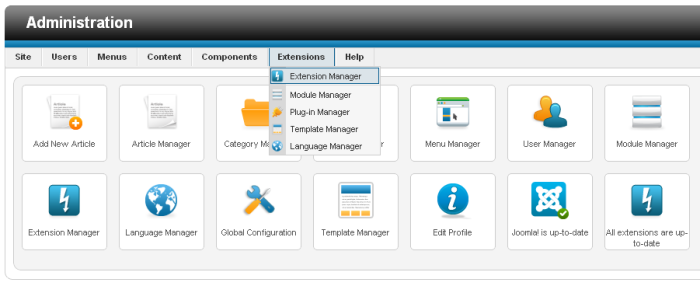
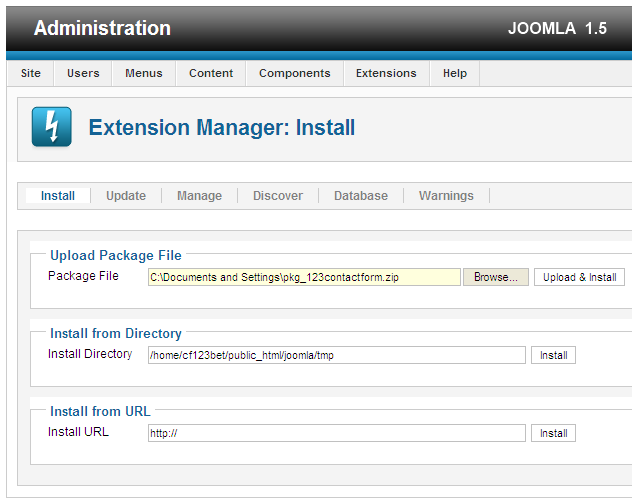

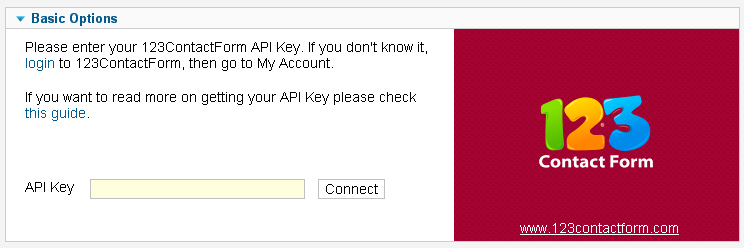
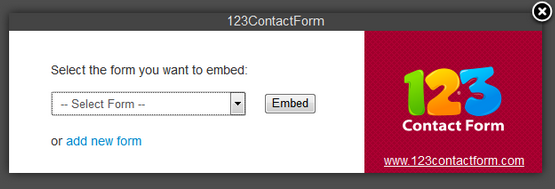
Hi, I have the same problem. Did you figure it out?
Hi Laurence, could you please contact us via email and provide us more details? Thank you and have a great day!
Hello,
I’m trying the add 123form builder to my joomla site. I use the joomla plugin but in the article there is no usage for 123formbuilder. I can just add frame form but I don’t want to frame. How to use it?
Hello. Kindly note that this is the only publishing method which can be used on Joomla.
Thank you.
I’m using Joomla (currently using their demo site) and have registered the extension per the above instructions. When I try to use the “Insert Form” method all that shows is an empty dialog box. I can publish the form by embedding Javascript however this doesn’t show the form header (which I really need). FYI, Joomla is currently on version 3.7 so perhaps something has changed that is not documented in this article?
Hello Sandra.
This is something that needs further investigation form our Support team. Please send us an email at support@123formbuilder.com, detailing your situation. And they will get back to you as soon as possible.
Thanks.