123FormBuilder and Top Producer Integration
|
|
|
Next, go to Lead Provider Setup and click on the Add Lead Provider link on the bottom part.
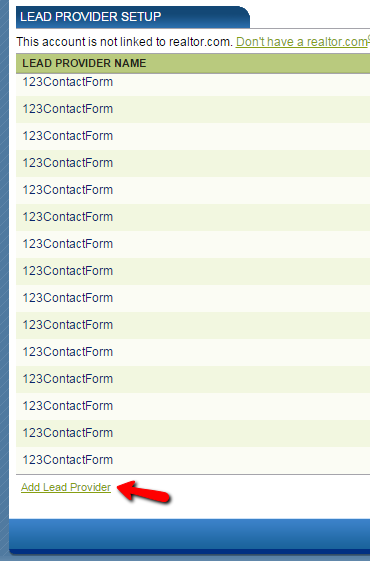
Select 123FormBuilder in the Lead provider name dropdown and the URL box will be completed automatically. Paste the username generated by 123FormBuilder, type in and confirm the password, select the person who is supposed to receive the leads, and press Add Lead Provider.

Important: If you’re using a White Label, you’ll need to change the existing URL from Add Lead Provider with the URL of your website as in the example below.
Contact information will be sent from your web form to your Top Producer account according to the associations you set up here between fields.
Find out how to specify the lead type that is passed to your Top Producer account.
2 comments
Leave a Reply
Your email address will not be published.
Similar Articles
Frequently Asked Questions
Here is a list of the most frequently asked questions. For more FAQs, please browse through the FAQs page.

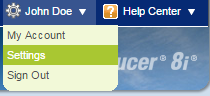
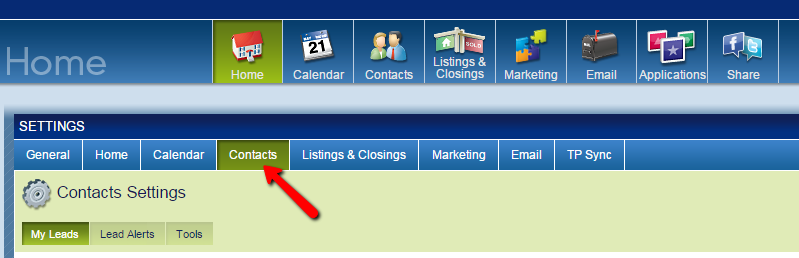
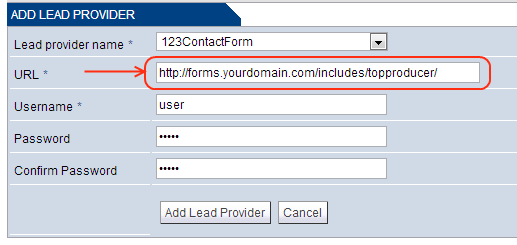
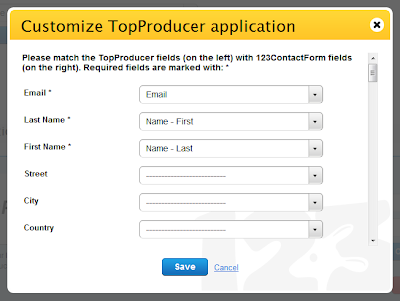
https://www.123formbuilder.com/docs/top-producer/
I am very interested in 123formbuilder’s integration with Top Producer. Before I buy I need to confirm how many contact fields your company’s integration offers. For example, in the image shown on this page I see that email, name, and address is supported…, but I need to add additional contact information, like website, spouse, birthdate, ect…Could you tell me how many contact fields are supported in the Top Producer integration and what are they? Thank you for your time I would appreciate a quick response as I need to purchase 123formbuilders if the supported integration options meet my needs.
Hello Abel!
You can associate form fields with 70 fields from Top Producer. Here are the Top Producer fields you can associate form fields with:
Email, Last Name, First Name, Street, City, County, State or Province, Postal Code, Phonne Time to, Phone Time from, Phone Number, Phone Extension, Phone Description, Lead Note, Lead Subject, Lead Title, Minimum Price, Maximum price, No. of Bedrooms, No. of Baths, Square Footage, Lot Size, No. of Parking Places, Building Age, Hoating, Cooling, Pool, Home Type, Home Style, Interior Features, Exterior Features, Area, Preffered Contact Mode, Role, Plan To Buy or Sell, Aditional Information, Plan To Move Comment, When Plan To Move, Choose State To Move, Choose City To Move, Choose Country to Move, Choose Country To Move2, No. of People To Move, Agent Title, Agent First Name, Agent Last Name, Agent Email, Family Type, Style, MLS Number, Unit Number, StreetNumber, Box Number, Street Name, City, State or Province, Zip Code, Property Price, Property Area, URL, Source, Sub Source, Property Bathrooms, Property Bedrooms, Property Heating, Parking, Property Features, Property Country, Property Square Footage.
For more questions or assistance, contact our support specialists at support@123formbuilder.com or https://www.123formbuilder.com/contactus.html.
Thanks!